ctcLink Help Resources for Employees
In ctcLink How Do I... ?
Employee Self-Service Tutorials and Help Resources
This web page was designed to help guide employees in completing essential tasks based on their role and department. These resources will help answer the questions that start with "How do I...?"
In the sections below, click on the accordion box under the appropriate category for step-by-step instructions for some commonly used tasks in ctcLink. Note: we will continue to add and refine information as it is developed. Check back often as you need help.
Information for New Employees
New employees, for information about how to activate your ctcLink account and get started with ctcLink, please visit our Information for New Employees page.
Access, Security, and Permissions
ctcLink security is significantly more complex than the previous student information system. To facilitate the process, for staff working in the Campus Solutions (CS) pillar, supervisors should select one of the pre-approved security templates based upon the office and position of the staff for whom the request is being made. Note: The pre-approved templates are not comprehensive; therefore, a supervisor may need to request additional roles.
The core security roles templates are available on the ctcLink Resource Hub. Additional information and contacts are also listed there.
Change or Update Employee Information
ctcLink includes built-in tools for employees to update their own personal information, including their home address, phone number, and other information.
Step-by-Step Directions (link opens new tab)
Related Training Courses - Enroll here
- ES100 HCM Employee Self-Service
ctcLink includes built-in tools for employees to update their own personal information, including their home address, phone number, and other information.
Step-by-Step Directions (link opens new tab)
Related Training Courses - Enroll here
- ES100 HCM Employee Self-Service
ctcLink includes built-in tools for employees to add and update their emergency contact. Your emergency contact information will be seen by the Human Resources team and your immediate supervisor.
Step-by-Step Directions (link opens new tab)
Related Training Courses - Enroll here
- ES100 HCM Employee Self-Service
ctcLink allows employees to directly add a direct deposit account to have their paycheck directly deposited.
Step-by-Step Directions (link opens new tab)
Related Training Courses - Enroll here
- ES100 HCM Employee Self-Service
ctcLink allows employees to directly set or update their W4 Tax Withholding information.
Step-by-Step Directions (link opens new tab)
Related Training Courses - Enroll here
- ES100 HCM Employee Self-Service
ctcLink allows employees to directly update their own ethnicity information. The format of the self-identification and the categories available are maintained by SBCTC. We are able to request changes to the available identification options.
Step-by-Step Directions (link opens new tab)
Related Training Courses - Enroll here
- ES100 HCM Employee Self-Service
ctcLink allows employees to request the addition of a preferred name.
Step-by-Step Directions (link opens new tab)
Related Training Courses - Enroll here
- ES100 HCM Employee Self-Service
Employee Time and Leave Reporting
ctcLink Self-Service has a process for employees to request leave.
Step-by-Step Directions (link opens new tab)
Videos
- Clark College, already using the ctcLink system, has created a video on Requesting and Cancelling Absences
Related Training Courses - Enroll here
- ES100 HCM Employee Self-Service
ctcLink Self-Service has a built-in process for faculty to request absences in advance, and to report absences. Please report any absences no later than the end of the pay period in which they take place.
- Absences taking place the 1st – 15th of the month need to be reported by the 15th
- Absences taking place the 16th – end of the month need to be reported by the last day of the month.
Step-by-Step Directions (link opens new tab)
Related Training Courses - Enroll here
- ES100 HCM Employee Self-Service
Employees can directly view their own leave balances.
Step-by-Step Directions (link opens new tab)
Related Training Courses - Enroll here
- ES100 HCM Employee Self-Service
Hourly and Student employees need to use ctcLink to report their time worked so they can get paid. We highly recommend Hourly and Student workers submit their time worked every day to ensure all time is reviewed and approved before payroll.
Step-by-Step Directions (link opens new tab)
Video
- Coming soon
Related Training Courses - Enroll here
- ES100 HCM Employee Self-Service
Tips to Prevent Timesheet Errors:
- Do not enter zeroes. Entering zeros on day you didn't work will create an error and ctcLink doesn't warn you when this has occurred.
- Make sure you enter the correct number of hours you work for the day. For example, if you take eight hours of leave for a day, do not add REG 8 hours.
- Overtime (OT) is automatically calculated for you. Do not enter the OVT-Premium. Let ctcLink do all the work. ctcLink looks at the week and if you have recorded over 40 hours, using Regular, Vacation, Sick, Holiday, Personal Holiday, and Personal Leave, the system will then calculate the OT and pay out correctly.
- If you want to accrue comp time for overtime worked, enter your REG hours and add a second line using the earnings code CTE (Comp Time Earned) and entering the number of hours.
- Amharic - በሰዓት ለሚከፈላቸው ሠራተኞች የሰሩበትን ሰዓት ሪፖርት ማድረጊያ መንገድ
- Arabic - كيفية الإبلاغ عن وقت العمل للموظفين الذين يعملون بالساعة
- Chinese (simplified) - 如何报告小时工的工作时间
- Chinese (traditional) - 時薪員工如何回報工作時間
- Khmer - របៀបរាយការណ៍ពីចំនួនម៉ោងដែលបានធ្វើការសម្រាប់បុគ្គលិកធ្វើការគិតម៉ោង
- Korean - 시급 직원을 위한 근무 시간 보고 방법
- Russian - Как указать отработанное время сотрудникам, получающим почасовую оплату
- Serbian - Kako se prijavljuje vreme rada za zaposlene sa zaradom po satu
- Somali - Sida ay Usoo Gudbin karaan Waqti Shaqaalaha Saacadlaha ah Ay Shaqeeyeen
- Spanish - Cómo informar el tiempo trabajado para los empleados por hora
- Swahili - Jinsi ya Kuripoti Saa Ulizofanya Kazi kwa Waajiriwa wa Kulipwa kwa Saa
- Tagalog - Paano Mag-report ng Oras na Ipinasok para sa mga Empleyadong Orasan (Hourly Paid Employees)
- Tigrinya - ብሰዓታት ንዝሰርሑ ሰራሕተኛታት ዝሰርሕዎ ሰዓታት ብኸመይ ከም ትጽብጽቦ
- Vietnamese - Cách Báo Cáo Thời Gian Làm Việc Cho Nhân Viên Làm Việc Theo Giờ
Classified employees will use ctcLink to report their time worked.
Step-by-Step Directions (link opens new tab)
Videos
- Clark College, already using the ctcLink system, has created a clear, short video on Reporting Regular Time as a classified employee.
Related Training Courses - Enroll here
- ES100 HCM Employee Self-Service
- Amharic - ልዩ ሰራተኞች የሰሩባቸው ሰዐቶች እንዴት ሪፖርት እንደሚደረጉ
- Arabic - كيفية الإبلاغ عن وقت عمل الموظفين المصنفين
- Chinese (simplified) - 如何报告分类员工的工作时间
- Chinese (traditional) - 如何報告分類員工的工作時間
- Farsi - نحوه گزارش مدتزمان کار برای کارمندان طبقهبندی شده
- Khmer - របៀបរាយការណ៍ពីចំនួនម៉ោងដែលបានធ្វើការសម្រាប់បុគ្គលិកតាមចំណាត់ថ្នាក់
- Korean - 비교육직 직원 근무 시간 보고 방법
- Russian - Как указать отработанное время категорийным сотрудникам
- Serbian - Kako prijaviti vreme rada za radnike koji se plaćaju prema broju radnih časova
- Somali - Sida Loo soo Gudbiyo Waqtiga Ay shaqeeyeen Shaqaalaha aan lahayn takhasus xirfadeed
- Spanish - Cómo deben reportar las horas trabajadas los empleados clasificados
- Swahili - Jinsi ya Kuripoti Saa Zilizofanywa Kazi kwa Waajiriwa Walioainishwa
- Tagalog - Paano Mag-ulat ng Oras na Iginugol sa Trabaho para Mga Classified na Empleyado
- Tigrinya - ምዱባት ሰራሕተኛታት ንዝሰርሕዎ ሰዓታት ጸብጻብ ብኸመይ ከም እትጽብጽብ
- Vietnamese - Cách báo cáo thời gian làm việc cho nhân viên được phân loại
Employee Pay
Human Resources has developed a standard operating procedure to assist employees in understanding their paycheck. The following document will help explain and identify payments and deductions that appear on your pay stub.
Employees can view their compensation history in Employee Self Service in ctcLink.
Faculty Processes
Faculty peers at Seattle Colleges have developed a series of video tutorials along with supporting reference documents and guides that offer more in-depth, specific training on the course management features of ctcLink (Faculty Center, MySchedule, Class Roster, Grade Roster, and more).
Finance, Accounting, and Purchasing
Note: also check the ctcLink Training page for upcoming training sessions from Seattle Colleges Finance, Accounting, and Purchasing staff.
As someone responsible for approving finance documents (Requisitions, Travel, AP Vouchers) it is important that you set a delegation if you are going to be out of the office so that approvals and payments do not stall. This is particularly important now as we are trying to get everything accomplished for our June 30th year-end and as we start implementing furloughs and working through staff absences due to vacations.
Setting a Finance delegation is slightly different than setting your HCM delegation for time approvals.
- Log into the Finance area of ctcLink:
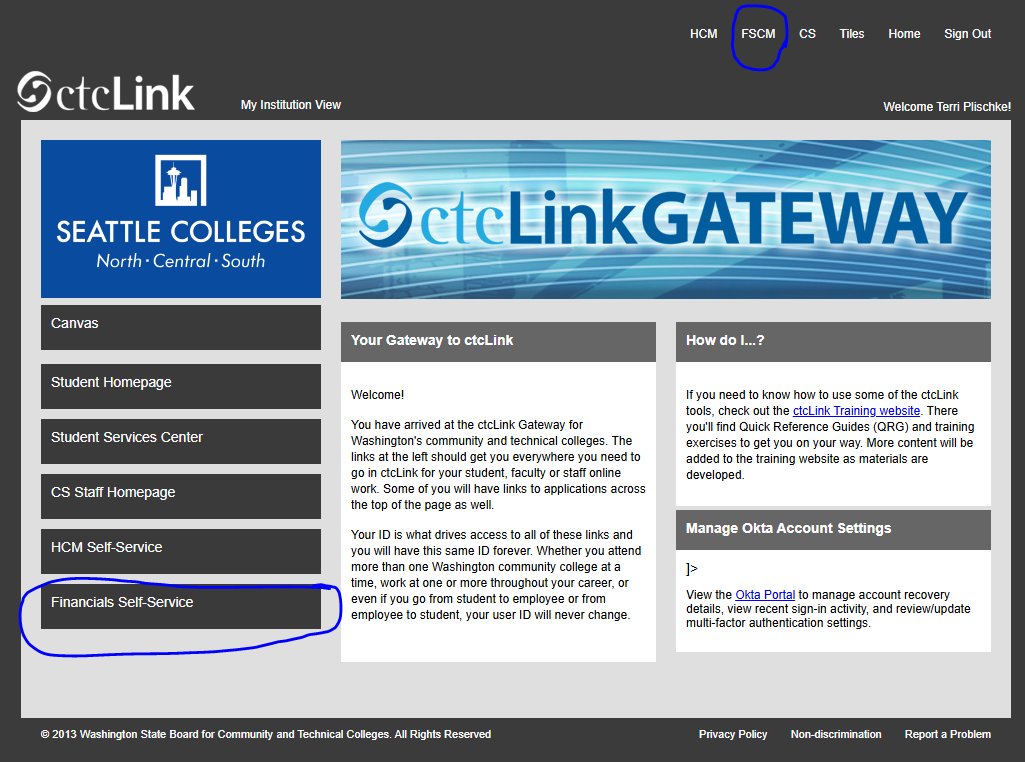
- On your homepage, you should see a Delegations tile. If you do not have this tile, you can escalate to Terri.Plischke@seattlecolleges.edu to have it added.
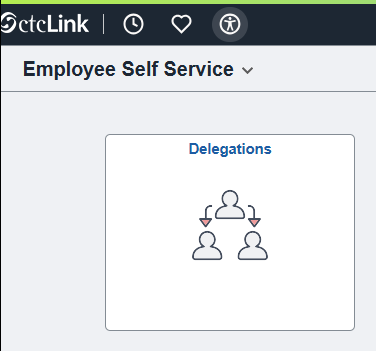
- Select the Create Delegation Request tile:
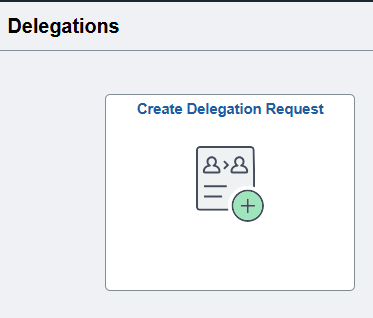
- Enter the Start Date, End Date, and a Comment to explain why you need to delegate. Then click the Next button:
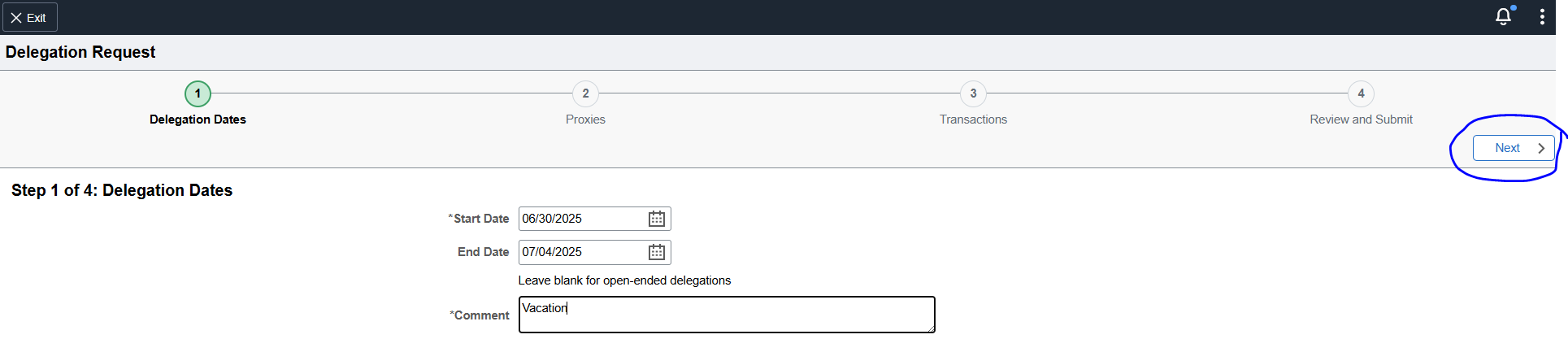
- Click the Add Delegate tab, and then click the magnifying glass to open the Lookup screen. Click the down arrow to open the Search Criteria section. If you don't know the User ID, you can search by name. To search by last name, start with a % sign. After clicking the Search button, you can select the person you want to delegate to by clicking the name of the person and then the Done button. When you are done selecting your delegate, click the Next button:
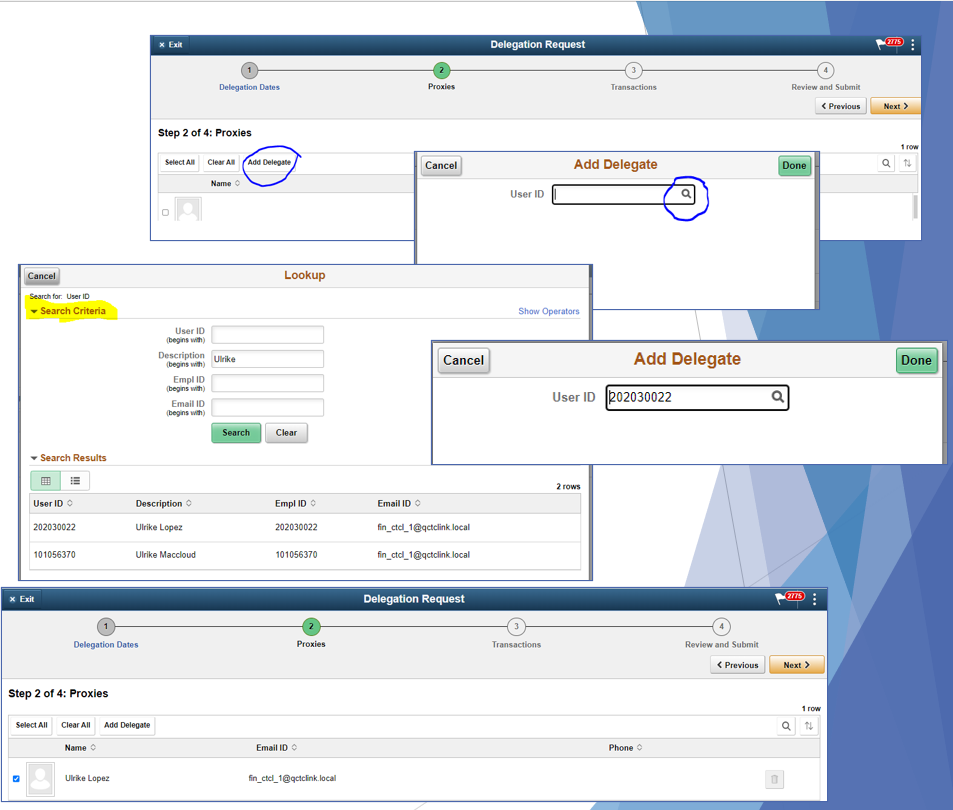
- Select the type of transactions that your delegate can approve then click the Next button. Note: Your delegate must have the related approval roles in order to approve on your behalf. If you are not sure if they have the role(s), you can reach out to Terri.Plischke@seattlecolleges.edu to confirm and request that the roles needed be added to your delegate's profile.
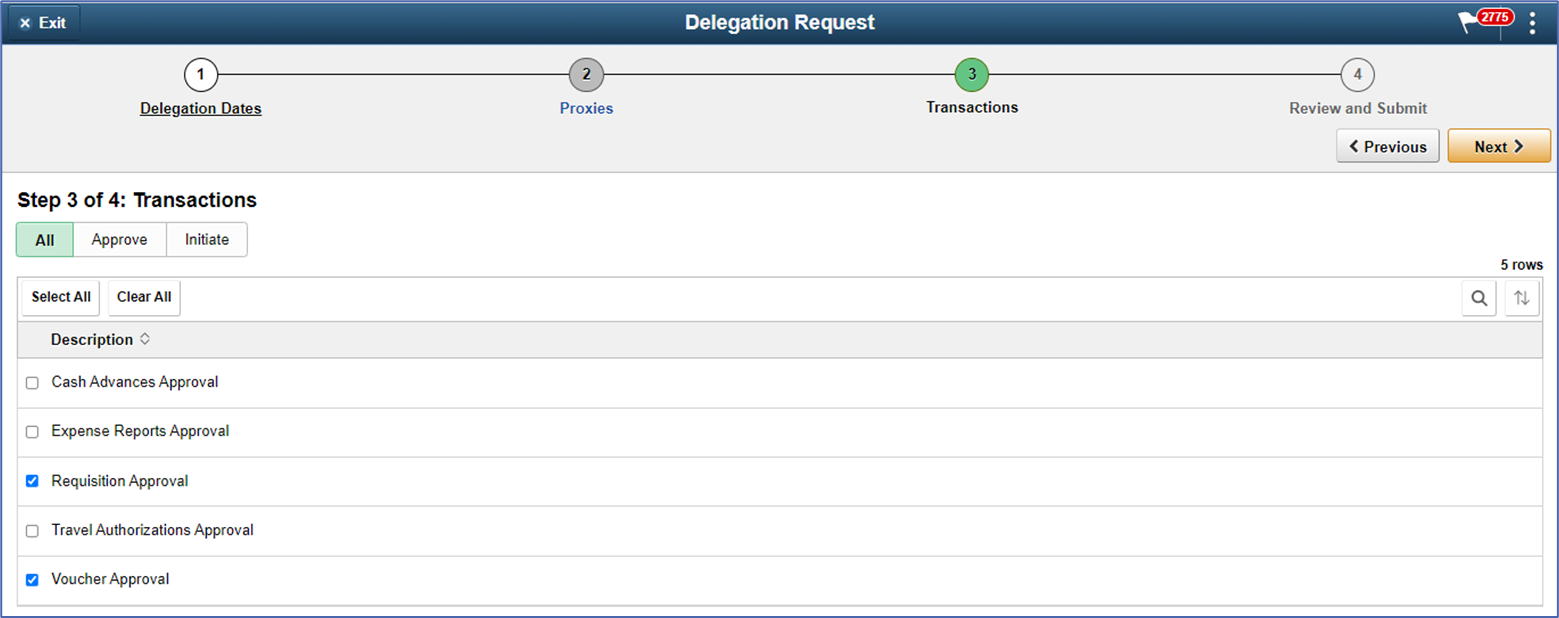
- Review your delegation request. If it looks good, click the Submit button.
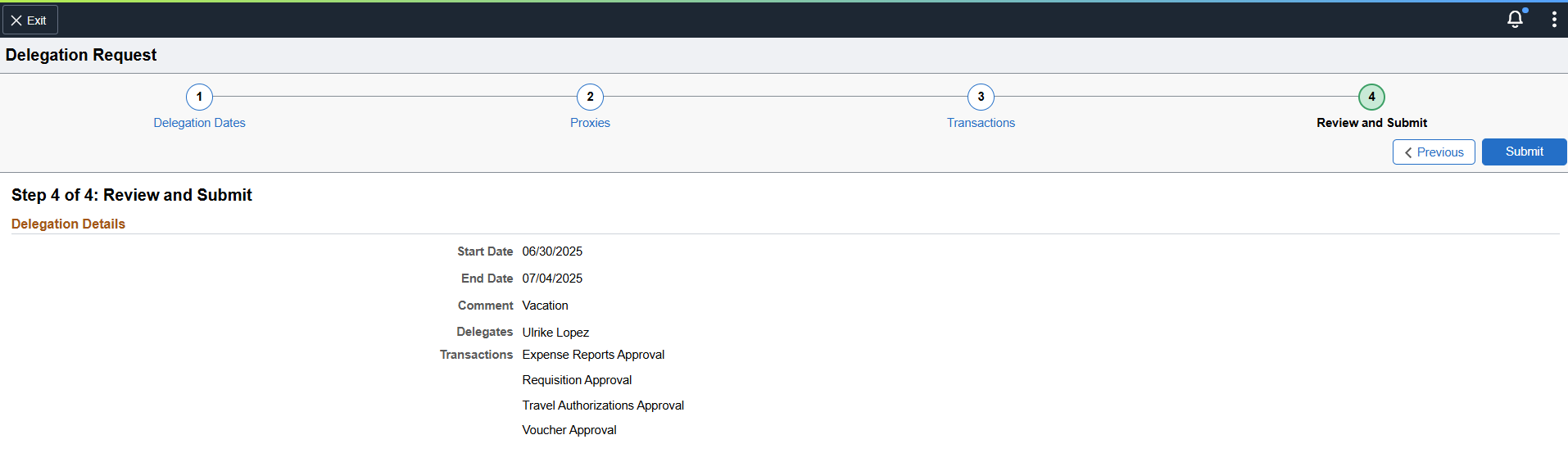
After submitting your delegation request, the person(s) you delegated to will get a notification.
They will need to accept the delegation.
If they do not accept it, then your approvals will not be delegated.
ctcLink includes a built-in process for creating a purchase requisition and routing it for approval.
How to Guide: Create Purchase Requisitions (pdf)
Related Training Courses - Enroll here
- PU100 Purchasing: Requisitions
- PU101 Purchasing: Purchase Orders
- PU102 Purchasing: Receipts and Maintenance
- PU103 Purchasing: P-Card
ctcLink includes a process to submit an invoice to be paid by District Accounts Payable (AP).
How to Guide: None available
Related Training Courses - Enroll here
- PU100 Purchasing: Requisitions
- PU101 Purchasing: Purchase Orders
- PU102 Purchasing: Receipts and Maintenance
- PU103 Purchasing: P-Card
We have recorded a training session that walks through PCard reconciliation. This training is led by Miguel Gatmaytan, from Seattle Colleges Purchasing.
Starting Monday, May 1, 2023, all employees who are traveling or seeking reimbursement for personal mileage or travel-related expenses will be able use the ctcLink Travel & Expense module to submit their travel-related documents.
The ctcLink Travel & Expense module replaces the former Travel App to create a Travel Authorization Request (TAR). Employees should use ctcLink to create and submit their travel authorization and reimbursement.
- Travel resources, including training slide decks, are available within the Travel & Expense subsection of the Financials & Supply Chain Management (aka FSCM or FIN) section of the ctcLink Resource Hub:
https://scedu.sharepoint.com/sites/ctcLinkResource/SitePages/Financials-%26-Supply-Chain-Management.aspx#travel-expense
Please note, if you created your TAR using the Travel App, you will use ctcLink to process your expense report. Simply attach a PDF copy of your signed TAR to the expense report you create in ctcLink. However, if you received a cash advance by check, then create your associated Travel Expense Voucher (TEV) using the Travel App.
If you need assistance, please contact your college/district Travel Coordinator.
Please note: we are not using the ctcLink Travel & Expense module for non-travel related expense reimbursements. The preferred method for non-travel related reimbursement is to submit an A-19 form with your receipts or use the department pCard in advance and submit receipts to the pCard owner/reconciler.
As part of the move to ctcLink, budget numbers and their structure have changed. Legacy information through the date of our conversion to ctcLink (February 2021), can be accessed through FMSQuery.
Please see the ctcLink Finance Budget Number training to understand the current ctcLink budget number structure. You'll also find Budget Crosswalk, an Excel look-up tool that allows you to put in a current budget distribution and see what it means.
Information coming soon!
Information coming soon!
Human Resources
ctcLink has a built-in process for initiating pay for part-time teaching assignments called ‘Faculty Workload’ or FWL. This process replaces the Additional Assignment eForm and the mass contracting process.
For training on this process, please contact Jessica Wagner, HR & Payroll System Specialist.
Related Training Courses - Enroll here
- FW100 Faculty Workload
- FW200 Intermediate Faculty Workload
Manager Self-Service
Managers need to approve timesheets (aka payable time) for their classified, hourly, and student employees. Hourly and student employees are only paid for time reported through ctcLink and that their manager approves.
Deadlines:
| Pay Period | Normal Pay Date | Timesheet Deadline |
| 1st to 15th of month | 25th day of month | 16th day of month |
| 16th to end of month | 10th day of month | 1st day of month |
Note:
- Timesheets for a pay period can be submitted and approved multiple times if changes need to be made.
- HR encourages hourly and student employees to submit their time worked each day. Managers can approve time as it is submitted or weekly, and do not need to wait until the end of the pay period to approve.
Step-by-Step Directions (link opens new tab)
Related Training Courses: Enroll here
- MS100 HCM Manager Self-Service
Managers need to approve employee leave requests. Unapproved leave requests will not be debited from the employees leave balance.
Step-by-Step Directions (link opens new tab)
Related Training Courses: Enroll here
- MS100 HCM Manager Self-Service
Managers are able to change the assigned work schedule for an employee they supervise. This is an important task because employees can only report absences and leave for days included in their assigned work schedule.
Step-by-Step Directions (link opens new tab)
Related Training Courses: Enroll here
- MS100 HCM Manager Self-Service
Delegation is the act of giving someone authority or responsibility for oneself. A delegate/proxy is someone to represent your transactions/processes and/or approvals during an absence like vacation or medical leave.
To keep things flowing well, managers should check and approve ctcLink Financial Service approvals on a daily basis or designate an alternate person to do so if you are unable to for any reason.
This process should be used when Approvers are out of the office and unable to complete approvals.
Student Services
There are state-wide guidelines for how different course, programs, and students are coded within ctcLink. These are documented in SBCTC’s Student and Course Coding Manual. Within each area, the manual describes how they are coded in the Legacy Student Management System (SMS), as well as how they should be coded in PeopleSoft.
ctcLink includes two built-in reporting tools for staff: PS Query and BI Publisher. Both tools have a statewide library of queries, and most users are not able to edit or create their own queries. Many staff who are using ctcLink will need to run reports from statewide report library, however the ability to run reports is based on pillar-specific security permissions.
Resources
Related Training Courses
- PS Query Reporting Canvas Course (End-user course for using queries; not developing them)
- PS Pivot Grid Viewer Course (End-user course for using Pivot Grid Viewer; not developing Pivot Grids)
In ctcLink, employees can set user defaults that speed up both navigation and data entry.
Quick Tips Guide: Tips and Tricks - How to customize and get it done faster
Step-by-Step Directions (link opens new tab)
We encourage anyone who would like to be more knowledgeable about the student experience in ctcLink to visit the ctcLink Resources for Students page and the Registration Tips for ctcLink page. These web pages are geared toward students and feature step-by-step help guides for ctcLink functions. Reviewing these resources will allow you to be more helpful to students who may ask about these processes.
The Registration Tips for ctcLink page guides users though the look and layout of the HCX mobile interface and offers tips for class search using filter options. Staff and faculty who work with students are encouraged to review the page. Tips include:
- Do I really need a permission number for every class?
- Make sure to select the appropriate academic term.
- You must be logged in to enroll in a class or add a class to your Shopping Cart or Planner.
- Use "Subject Begins with:" to include Common Course Numbered (CCN) classes in your search.
- About the “Show Open Classes Only” box.
- Enroll in classes to meet degree requirements.
- Your search layout depends on the size of your screen.
Additional Resources
The ctcLink Resource Hub contains detailed reference information, how-to guides, and related resources for staff working with and supporting ctcLink processes. The ctcLink Resource Hub contains both general resources and Seattle Colleges specific information arranged by categories including:
- Campus Solutions (CS) – registration, enrollment, and class building
- Financial Aid (FA) – awarding, distribution, and scholarships
- Student Financials (SF) – cashiering, tuition/fees, third party contracts, student accounts
- Financials and Supply Chain Management (FIN/FSCM) – account payable, accounts receivable, budgets, grants, purchasing, general ledger, and travel
- Human Capital Management (HCM) – human resources
The following listservs offer resources and perspectives on specific areas of interest. Click on the links to subscribe.
- ctcLink News – Subscribe to the ctcLink Connect blog
- ctcLink Mobile – Information about mobile upgrades, fixes, downtimes
- ctcLinkCSSupport – Campus Solutions (CS) – Academic Advisement, Campus Community, Campus Self-Service, Financial Aid, Recruiting and Admissions, Student Financials, Student Records
- ctcLink Business Analysts - for facilitating the exchange of information for the Business Analysts at ctcLink colleges
- ctcLinkSME_FIN – Finance (FIN) – Accounts Payable, Accounts Receivable, Billing, Commitment Control, Expenses, Financials, General
- ctcLinkFinAidSupport – Financial Aid (FA) – Assessing Eligibility, Authorizing/Disbursing Aid, Awarding and Packaging/Repackaging, Direct Loans, Disbursement, Federal Applications, Pell, Perkins, Return of Title IV Funds, Satisfactory Academic Progress, Self-Service, Work-Study
- ctcLinkSME_StuFin – Student Financials (SF) – Billing, Cashiering, Collections, Fee & Tuition Calculation, General Ledger Interaction, Payment Plans, Refunds, Student Receivables, Tax Forms
- ctcLinkSME-HCM – Human Capital Management (HCM) – Absence Management, Benefits, Payroll, Employee Self-Service, Faculty Workload, Manager Self-Service, Talent Acquisition Management - Recruiting, Time and Labor, Workforce Administration
- ctcLinkSME-rpt – General Reporting – Reporting tools and functionality, query training and development (if you completed the first query training course you are already subscribed)
- ctcLink-Coding – General Coding
- ctcLink-Security – ctcLink Security
- ctcLink-OAAP – Online Admissions Application Portal Admins
For a comprehensive list of "how to" items, visit the SBCTC's ctcLink Reference Center. This reference center provides more in-depth specific help guides for:
The SBCTC web page Where to Find ctcLink Documents and Resources offers many additional resources.