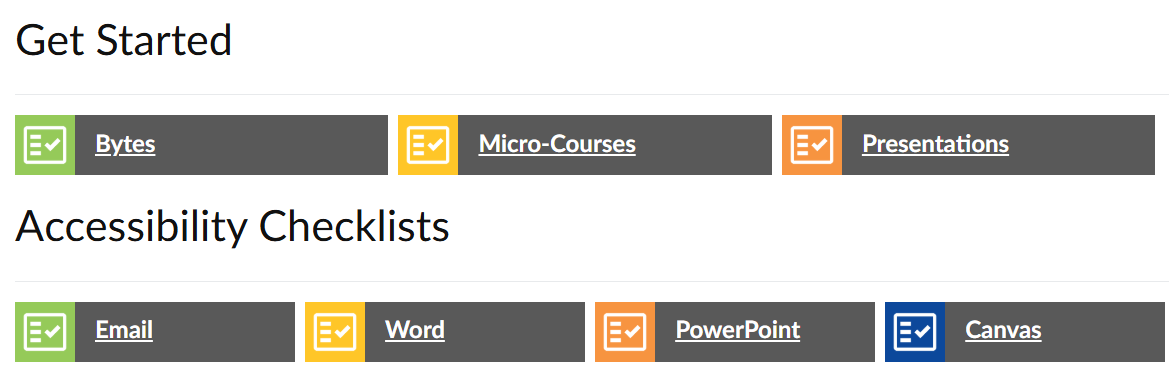Canvas and Accessibility
Overview
Seattle Colleges uses Canvas, a Learning Management System (LMS), to facilitate learning. Canvas is used for all courses, including online, hybrid, in-person, etc. Ensuring digital accessibility within Canvas is crucial for inclusive education.
Creating accessible digital content can become an intuitive work flow over time. While it takes time to remediate existing materials, Canvas has many features for building accessible pages and evaluating your existing content for accessibility. Below is information on tools within Canvas that scan pages and files for accessibility issues.
Built-in Accessibility Features
Canvas adheres to the Web Content Accessibility Guidelines (WCAG) 2.1 AA standards, ensuring compatibility with screen readers, keyboard navigation, and providing text alternatives for multimedia. Canvas has built-in accessibility checkers that catch some (not all) accessibility issues and suggest fixes.
Here are tools in Canvas that can help you identify and remedy accessibility issues:
- The Canvas Accessibility Checker is built into the Rich Content Editor. It will read over your pages, highlight any elements that are not accessible, and offer guidance on how to improve.
- The tool Ally scans uploaded files (documents and images) for accessibility and provides steps for improvement.
- Ally also allows instructors and students to download files in more accessible formats.
- Additionally, Ally generates a report of the entire course, showing you the accessibility issues that are easiest to fix, most severe, and how to remedy each.
- Ally also allows instructors and students to download files in more accessible formats.
- To test the accessibility of your content, you can use the Immersive Reader in Canvas and hear the text read out loud. This gives you an experience of navigating your content by audio only.
Instructor Responsibilities
Instructors are responsible for developing accessible content that complies with the law and meets the criteria on the Canvas Accessibility Checklist.
The most common accessibility issues include:
- Alt text: missing alternative (descriptive) text for images
- Color contrast: not enough contrast between text and background
- Pdf files: untagged files, improper formatting in original Word document
- Tables: missing headers, merged or split cells
- Videos: missing captions, auto-generated captions without human editing, missing transcript
- Headings: missing, incorrect heading order
Most of these things are easy to fix, but it can of course take some time to go through all your content and remedy issues. It can help to break up the process into many small steps to avoid overwhelm and make steady progress.
Recap
You can check the accessibility of pages with the integrated checker.
You can check the accessibility of your files and images in Canvas with the Ally tool.
You can use the Canvas Accessibility Checklist to ensure your content meets legal requirements and can be accessed by all learners
Resources
- For accessibility basics in Canvas, you can visit the guide Beginner’s Accessibility with the Rich Content Editor.
- Canvas Accessibility Standards
- Seattle Colleges Digital Accessibility
- Seattle Colleges Accessibility Training Hub: self-enroll link and direct link