Transfer
About
The Pathway Builder is a platform to create, edit and maintain Program Pathways Maps and program pages dynamically for academic transfer programs. Program Staff with permission to enter pathways data have access to this application.
Instructions
- Reach out to your unit administrator and contact web@seattlecolleges.edu to request access.
- Once you gain access, go to: People Page (https://people.seattlecolleges.edu) and log in
- Click ‘Tools’ tab next to ‘Profile’ tab
This application consists of two main pages:
This page is a data entry form to create a new Pathway.
This page displays a list of existing Pathways. Editing, deleting, or cloning Pathways are available options.
Training Videos: 1:10 - 12:12
- Click ‘New Pathway’ to go to the Pathway Builder
- Select ‘Campus’
- Once ‘Campus’ selected, additional fields will appear
- Continue filling the form
- Once ‘Number of Quarters’ selected, course schedule entry fields will appear
- You can now build the course schedule
- 'Submit' the form to complete building a new Pathway
*Check out Training Videos for the course search details (5:36)
Training Videos: 22:55
- Click ‘Pathways Dashboard’ to open the Pathway Dashboard to view
- You can use the ‘Edit’ link in the 'Edit/Delete’ column to revise data for an existing pathway of your choice
*Make sure to ‘Submit’ the from after you edit it
There are three filters that can be used simultaneously: Campus, Program and Degree.
- Select filter by ‘Campus’
- To use the Program filter, you’ll first need to select an 'Area of Study'.
- Select filter by 'Program'
- Select filter by 'Degree'
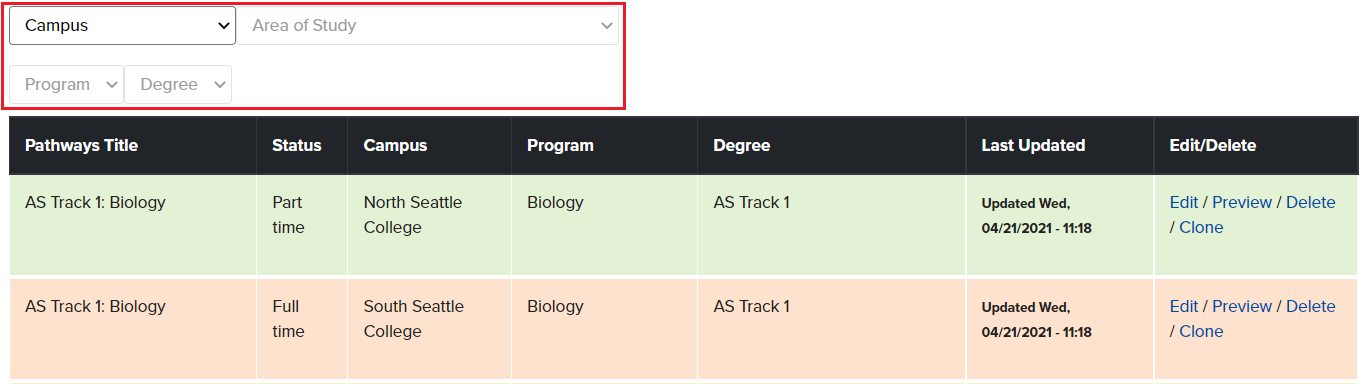
Training Videos: 33:35
When you want to clone an already existing pathway,
- Click ‘Pathways Dashboard’ to open the Pathway Dashboard
- Click ‘Clone’ in the ‘Edit/Delete’ Column
- This will reset the filters but a cloned pathway will appear with ‘::Cloned’ added to the title that you copied from

- Click ‘Pathways Dashboard’ to open the Pathway Dashboard
- Click ‘Delete’ in the ‘Edit/Delete’ Column
- Central College – Web team(webteam.central@seattlecolleges.edu) or Central College Admin (TBD)
- North College - Web team(webteam.central@seattlecolleges.edu) or North College Admin (TBD)
- South College - Web team(webteam.central@seattlecolleges.edu) or South College Admin (TBD)
FAQ
You can use ‘Add course manually’ field on search modal. Some courses change unit data quarterly and the data might be not immediately up to date. Add course Manually and contact to webteam.central@seattlecolleges.edu
The text editor automatically creates right format of URL, for example ‘https://example.edu’, when you add link and press enter. However, make sure to check URL is in correct format without any extra slash( / ) or underscore( _ ) in between.
The image below is the template that the student views. Most information is from the pathway builder except for the contents inside the red boxes.
To change that, email the web team.